What’s the tool in LabVIEW that most new users don’t even know about, and experienced LabVIEW developers
don’t appreciate enough? It’s Quick Drop. Let us try to introduce the
tool to you and change the way you work with LabVIEW, for better, of
course.
Quick Drop was introduced in 2009 with a mission to improve our productivity. Those who are not familiar with the tool are probably placing every new element on Block Diagram or Front Panel through Control Palette. The whole experience of placing a new node is pretty long.
On the other hand, Quick Drop makes this process extremely simple and it takes only a few seconds to learn how to use it.
Here are the basic steps of using Quick Drop:
• Go to the Block Diagram (or Front Panel in case you want to place a control or an indicator)
• Press Ctrl + Space shortcut
• Name the function and hit enter
• Place it at the desired location
Yes, it’s that simple. Why not try it now?
Although it is difficult to understand for most of the new users and even for some of the more experienced LabVIEW experts, the advantages of using these shortcuts are huge.
The strength of Quick Drop is huge, and we hope you find this introductory guide helpful. However, this is not the end of it. Quick Drop comes with dozens of other, useful features which we may preview in some of our future blog posts.
Until then, work hard on your way to becoming a professional LabVIEW expert, who knows, you may be soon working as a freelance LabVIEW consultant!
Quick Drop was introduced in 2009 with a mission to improve our productivity. Those who are not familiar with the tool are probably placing every new element on Block Diagram or Front Panel through Control Palette. The whole experience of placing a new node is pretty long.
On the other hand, Quick Drop makes this process extremely simple and it takes only a few seconds to learn how to use it.
Here are the basic steps of using Quick Drop:
• Go to the Block Diagram (or Front Panel in case you want to place a control or an indicator)
• Press Ctrl + Space shortcut
• Name the function and hit enter
• Place it at the desired location
Yes, it’s that simple. Why not try it now?
Quick Drop Shortcuts
Quick Drop’s default settings come with some extra keyboard shortcuts, and all of the are thoroughly described in LabVIEW help section.Although it is difficult to understand for most of the new users and even for some of the more experienced LabVIEW experts, the advantages of using these shortcuts are huge.
The strength of Quick Drop is huge, and we hope you find this introductory guide helpful. However, this is not the end of it. Quick Drop comes with dozens of other, useful features which we may preview in some of our future blog posts.
Until then, work hard on your way to becoming a professional LabVIEW expert, who knows, you may be soon working as a freelance LabVIEW consultant!
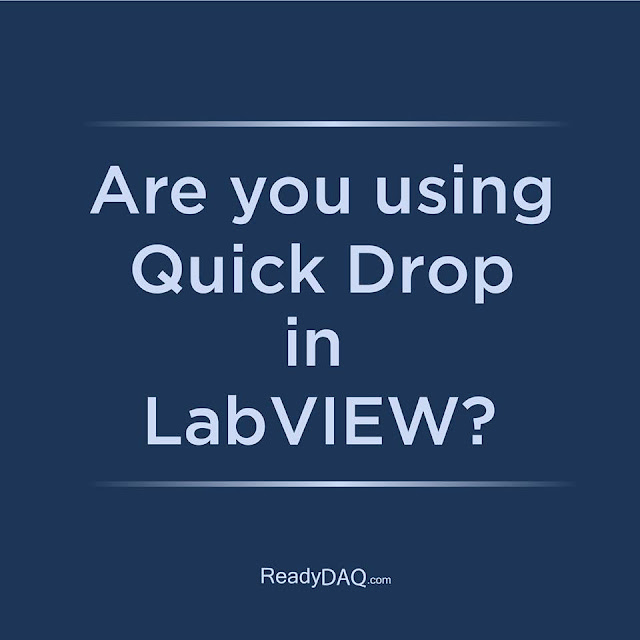
No comments:
Post a Comment